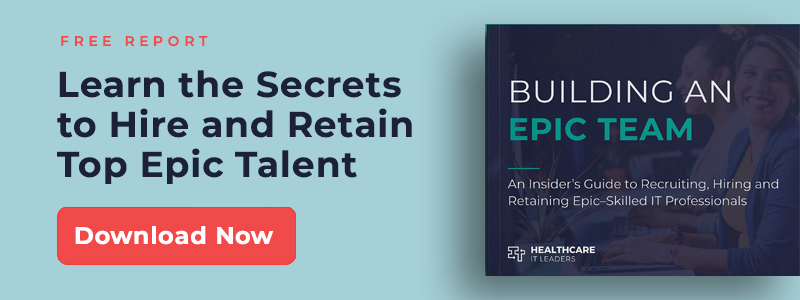Configuring Epic Business Continuity Access: 5 Critical Downtime Reports

Downtime in Epic occurs for numerous reasons, planned or unplanned. Whether your organization needs the latest Special Update, or your server room is unexpectedly flooded, tension in your clinical practice will run a bit higher when Epic is down. This anxiety can lead to mistakes or preventable service desk calls.
You can reduce this worry by reviewing your Business Continuity Access (BCA) configuration. You should plan to deliver reports to your departments or service lines that are both succinct and clinically relevant to the consumers. Epic provides recommendations on certain types of reports to consider, and this article will look to expound on those recommendations.
To best prepare your BCA configuration during uptime an analyst should understand each report type and how the information output affects clinical workflow, so that during downtime, only need-to-know information is delivered.
Here are some important report types to consider mapping to your procedural areas.
Department Appointment Report (DAR)
This report is an essential component of a successful BCA configuration. It should paint a complete clinical picture of the scheduled appointments for the configured date range.
An analyst should understand what is important for each department. Does the department need to know a patient’s BMI prior to scanning, pregnancy/OBGYN status, or metallic implants? Consider including these values in your report’s display output.
Depending on department volumes and the number of display columns included, this report output can be lengthy. Design your report to maximize the amount of horizontal real estate per appointment by limiting the number of rows, then fine-tuning column widths per row. (For example, “accession number” should not take up half a row!) Additionally, be cognizant of oversaturating a department with clinical information that isn’t relevant to the scan type.
Schedule Orders Report (SOR)
The goal of this report is to provide your procedural departments everything they need to know quickly to begin scanning stat exams, as well as to equip them for planning inpatient exams as time allows. First and foremost, consider what your department needs per scan type for patient safety concerns. Include columns that detail the ordering provider and/or ordering department’s phone or pager number for quicker turnaround time when questions need answered.
Additionally, if your departments wish to have a more complete clinical history depending on patient class, you can create different SORs that pull orders placed in the ED and your inpatient areas. Each of these reports can then utilize tailored display outputs relevant for the patient class.
Protocol Report
If your site uses Epic for protocolling studies prior to the appointment, consider creating an LRP report containing Epic-released or custom print groups that display protocol information. This report generally will display one patient’s protocol history per 1-2 pages.
The output should display the complete protocol as signed/finalized by the responsible provider from your department. For example, if a protocol is finalized with recommending a different order be performed or a specific contrast administered, that should stand out.
While the report types above are explicitly-listed in the BCA Configuration activity, an LRP will need to be linked to one of the other available report types.
Medication Administration Report (MAR)
Providing your departments with documented medication administration will help them determine what medication(s) can be utilized during the upcoming procedure. This will greatly assist with patient safety and potentially help avoid costly medication conflicts. For example, a MAR report displaying that a patient has recently been given contrast can aid a technologist in determining whether an expensive therapy radiopharmaceutical should be administered.
To maximize the effectiveness of this report, communicate with your procedural departments to understand the maximum historical date range that would be relevant to the procedures performed.
Recent Order Sets
During a downtime, the last thing your departments want to think about is all the various orders in their favorite order sets. These can be lengthy and cumbersome if your end users are trying to recall orders from memory or from a reference binder. Instead, partner with your Orders team to write a report to display the last-X order sets utilized.
Having this information presented via the BCA workstation is important because your clinicians can ultimately spend less time at the computer or reviewing reports and more time at the bedside or preparing for the upcoming exam.
Other Considerations
- When changing numerous reports en masse, remember to utilize Epic’s export/import functionality. Perform Chronicles searches to isolate the reports you wish to export, make your adjustments to numerous report records, then import. As an example, avoid performing tedious display output column adjustments one report at a time by exporting and importing multiple changes at once.
- To that point, having a strong understanding of column build is a critical skill in the BCA analyst’s toolbox. Many times a column can display the intended information “almost right,” but creating a new column that can display the information perfectly will reduce noise on the report output.
- Consider how your reports should be sorted. A Schedule Orders Report, for instance, is usually sorted by Priority so technologists can see stat exams first. That said, implement multiple levels of sorting in your reports to meet your departments’ needs.
- If the report output is too lengthy, it will discourage your departments from printing it out, and the report may be underutilized. If this occurs, create multiple copies of each report record that key off specific days – Today, Tomorrow, Two Days Out, etc. These settings should be captured both in the report title and in the report filter.
- Report outputs should be tested thoroughly. Rather than disturbing your departments by accessing their BCA workstation physically or virtually, consider configuring your own workstation record as a BCA workstation and configure it to receive BCA reports. Update your reports as desired and use the BCA Configuration utility to generate a new report output to view your changes.
- As always, adhere with your local change control practices where applicable.
If you need assistance with configuring your procedural areas’ BCA setup, reach out to Healthcare IT Leaders and we will put you in touch with one of our experts!
Consultant Dane Patten is a veteran Epic builder and analyst with a deep understanding of the Epic procedural data structure. He has a decade of experience in radiology and cardiology-specific IT systems.